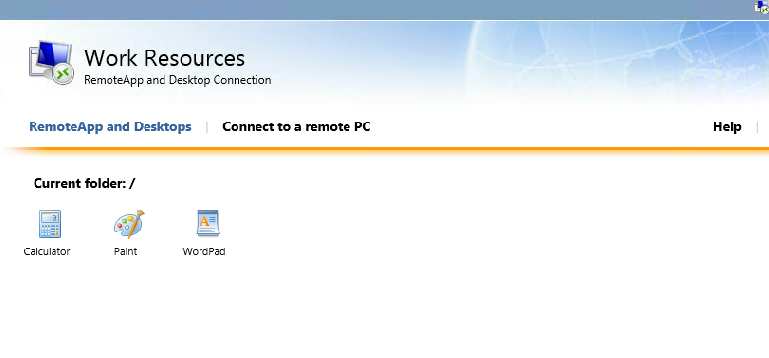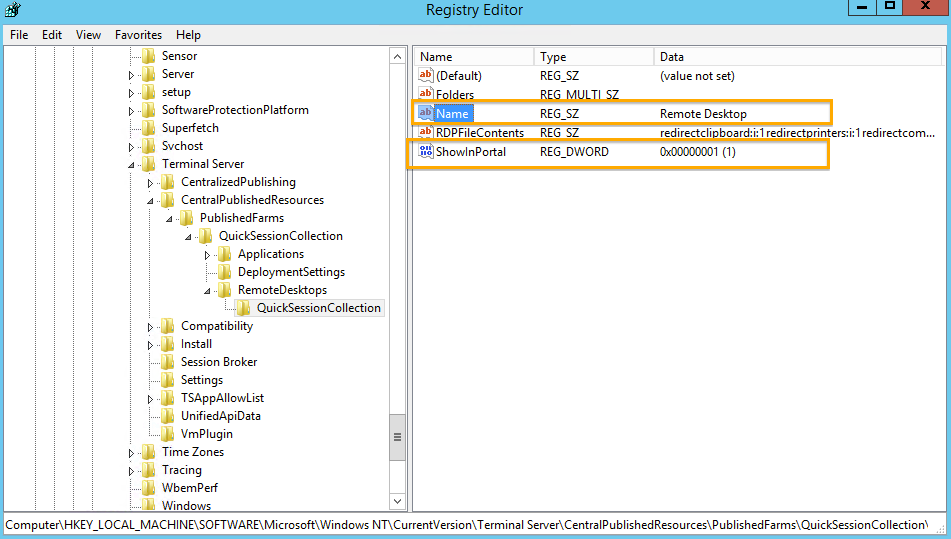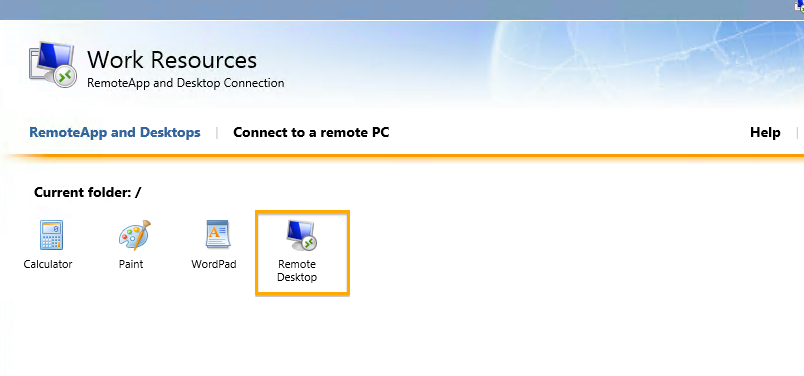Remote Desktop Services 2012 allows you to publish two types of Session collection on a Remote Desktop Session Host. This can be either a Remote Desktop Session Collection or a Remote App Session Collection. By default you cannot have both types on the Same Session Host. In this post I am going to show you how to configure the Session Host to show both types in the same Session Collection by making a change to the registry.
You can also create a shortcut using MSTSC which is shown in the following article (Click Here) Please see the section on Adding Remote Desktop Session to a Remote App Session Collection.
Remote Desktop/App Session Collection on a Single RDSH Server
This Lab has been built using Server 2012 R2, but the following actions can be completed on Server 2012 with the same outcomes.
By default a Remote App Session Collection looks like this :
As you can see from the image shown above, Only Remote Apps are shown.
To show the Remote Desktop Session Collection you will need to make a change to the Registry.
HKLM\SOFTWARE\Microsoft\Windows NT\CurrentVersion\Terminal Server\CentralPublishedResources\PublishedFarms\<collection>\RemoteDesktops\<collection>
To show the Desktop Session Icon, Change the value (ShowInPortal) to 1 from 0.
You can also rename the Desktop Session Icon name to something more to your liking. To do this, change the value (Name).
There you have it, a Remote Desktop Session Published in a Remote App Session Collection.
taken from – https://ryanmangansitblog.com/2014/01/04/publish-remote-desktop-session-in-a-remote-app-session-collection/